How to prepare sheet music for a performance?
- Create new gig (tap on green “+” button)
- Add a song from the camera or from the gallery or from a PDF file
- Enter a title
- Tap on the Save button
- Repeat adding more notes
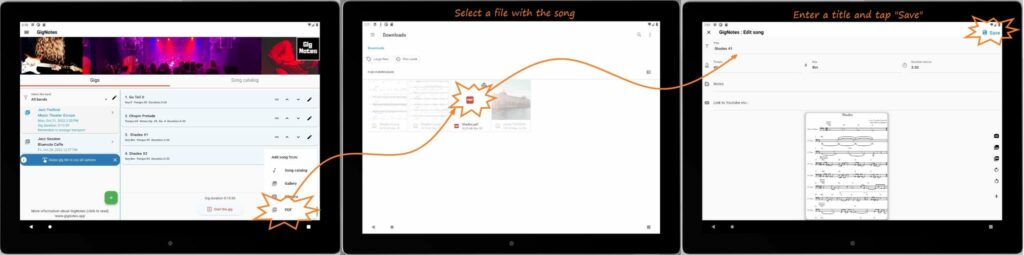
How to start viewing sheet music for a performance
- Tap on the gig tile or swipe gig tile left and tap the option “Start”.
- You will be in the “performance mode”. On the tablets on the left you can see the song list, on the right you see the notes of the selected song. This is very useful because you are in control of the performance, you know which song you are currently playing and what songs are next.
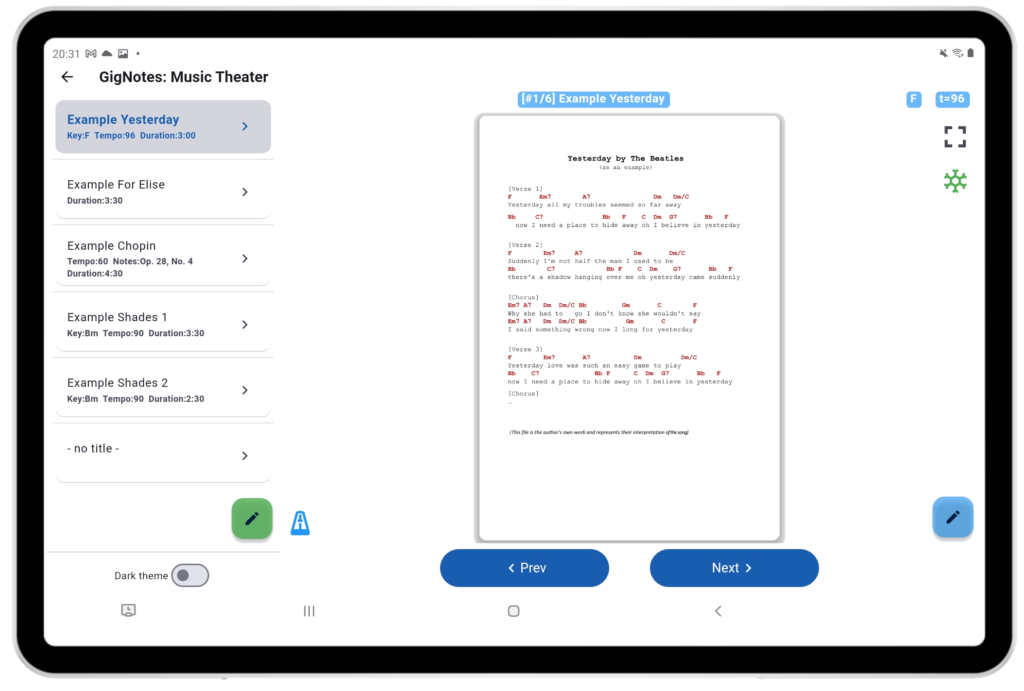
Hint! If the notes are too small you can click on button “full screen mode” (right upper corner), so app will switch to full screen (see below). You can use also zoom in and zoom out screen.
How to change the order of the setlist
- For tables:
- Tap on the gig
- On the right, you will see a list of songs
- Tap on the arrow UP or DOWN to move the song or or hold the tile of the song and swipe up or down
- For Smartphones:
- Tap on the gig
- Swipe left
- Tap on the option: “Edit setlist” -> you will see a list of songs
- Tap on the arrow UP or DOWN to move the song or or hold the tile of the song and swipe up or down
How to start drawing on sheet music with a stylus
Stylus drawing is available in full screen preview mode.
- Start viewing sheet music for a performance (start the gig)
- Select the song
- Tap on full screen icon . Now you should be in Full Screen Mode
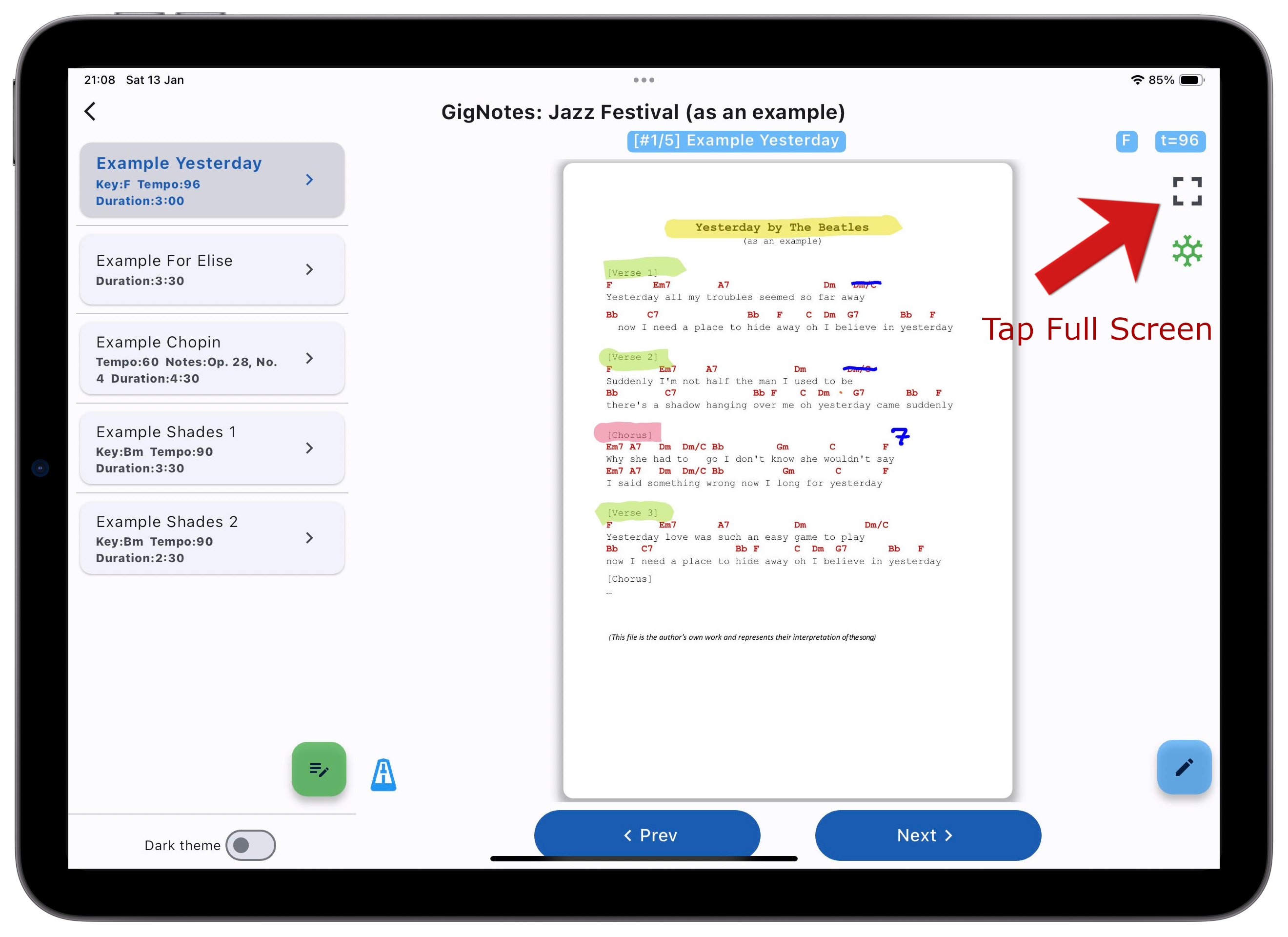
- Tap on “Stylus” icon
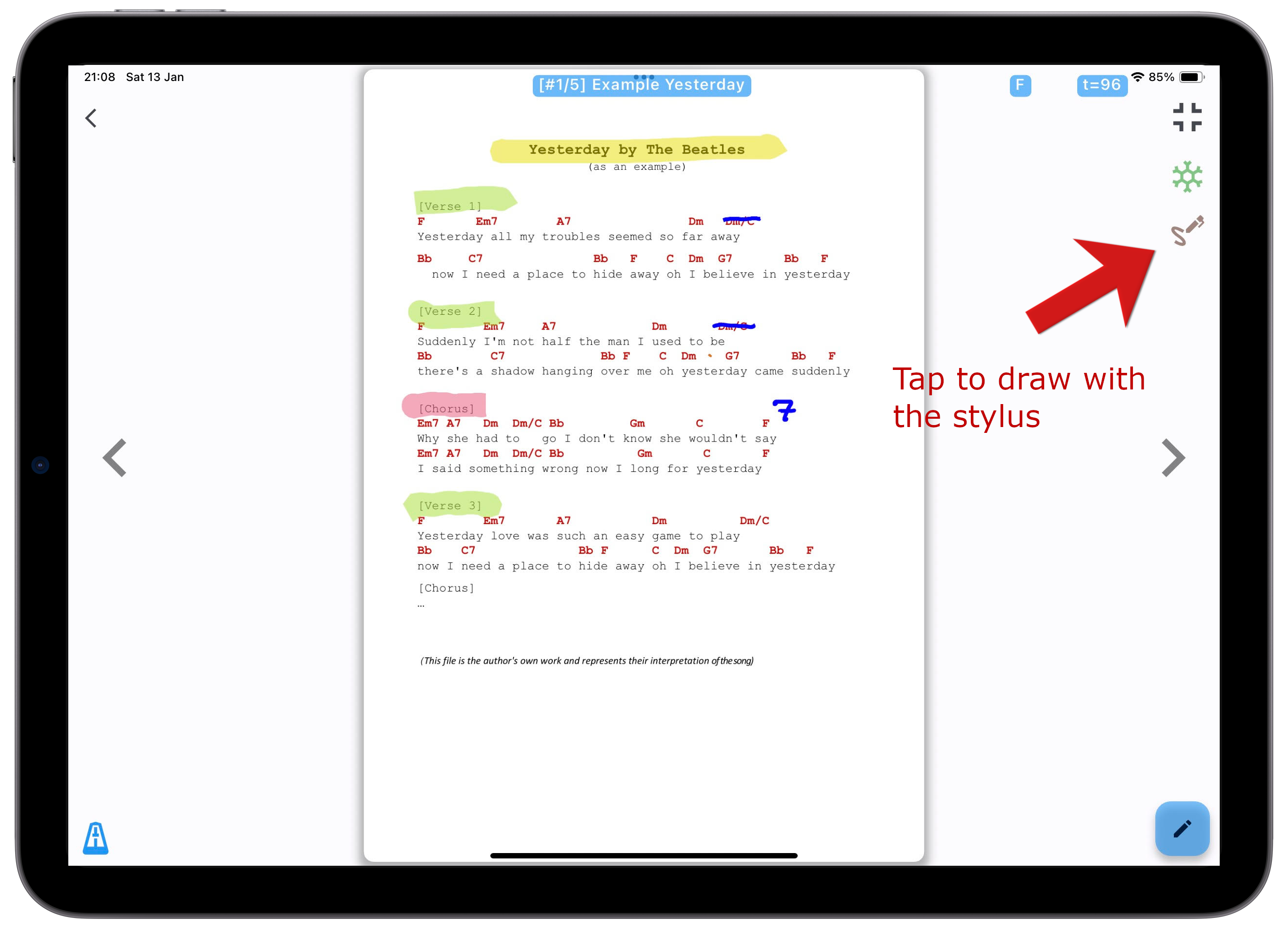
- Use the stylus toolbar on the right side of the screen
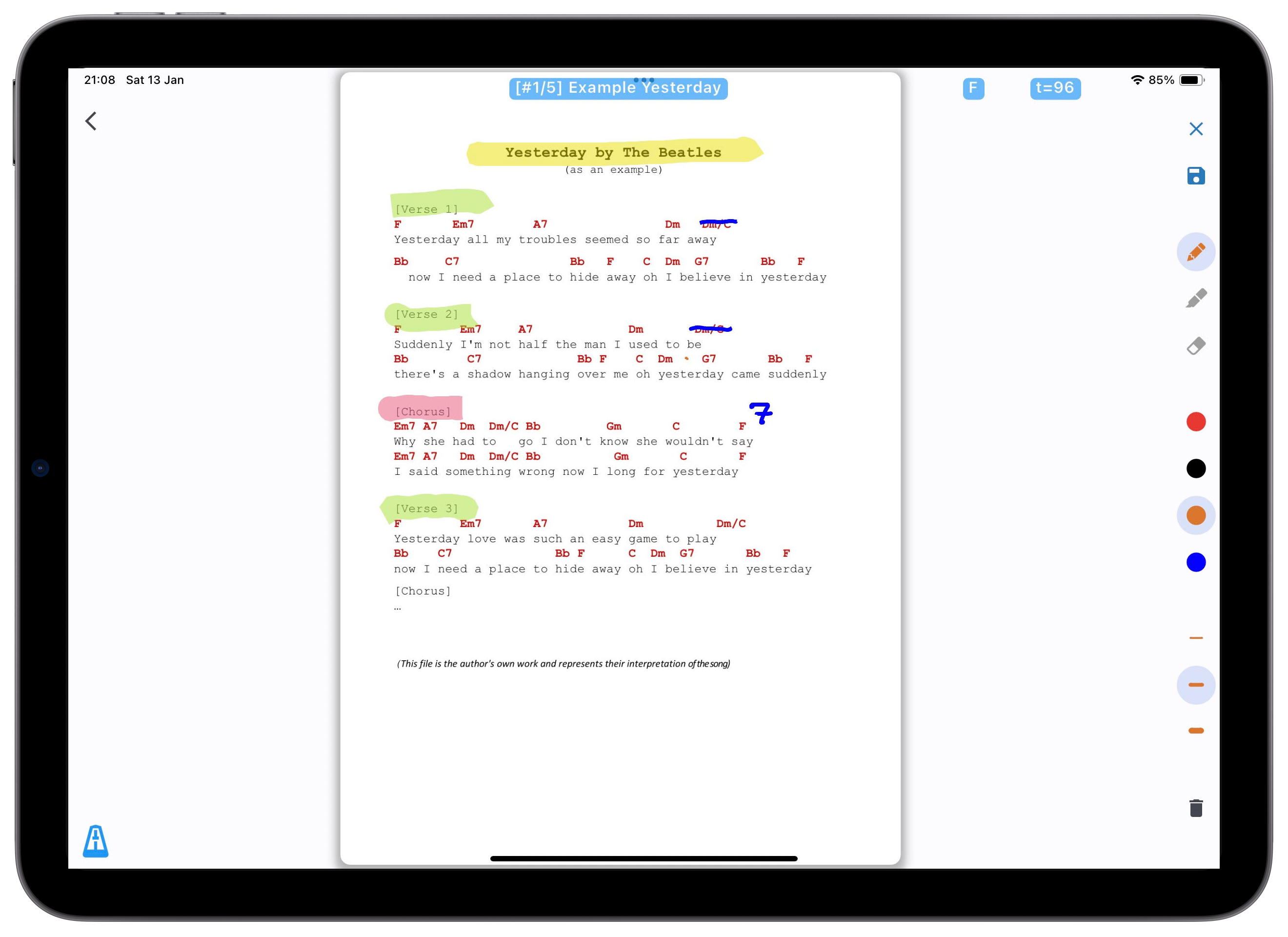
How to share music notes in the band?
The person responsible for preparing music notes for a particular performance takes photos or imports files with music notes into this app. The notes are accompanied by comments such as the title, tempo, key, and additional descriptions and remarks. Then the pieces of music are arranged in a certain order for a particular performance and constitute one unit – setlist. After the preparation, the setlist with music notes etc. can be easily sent to other GigNotes users.
Procedure for sending the setlist to another user:
- Tap the gig tile and slide it to the right with your finger.
- Tap on option Share
- Enter the email of the GigNotes user
- Tap on the Send button
Can I lower the volume of the metronome in the app?
Yes, of course. Just press and hold the metronome icon for a longer time. A volume adjustment window will appear. See the image below.
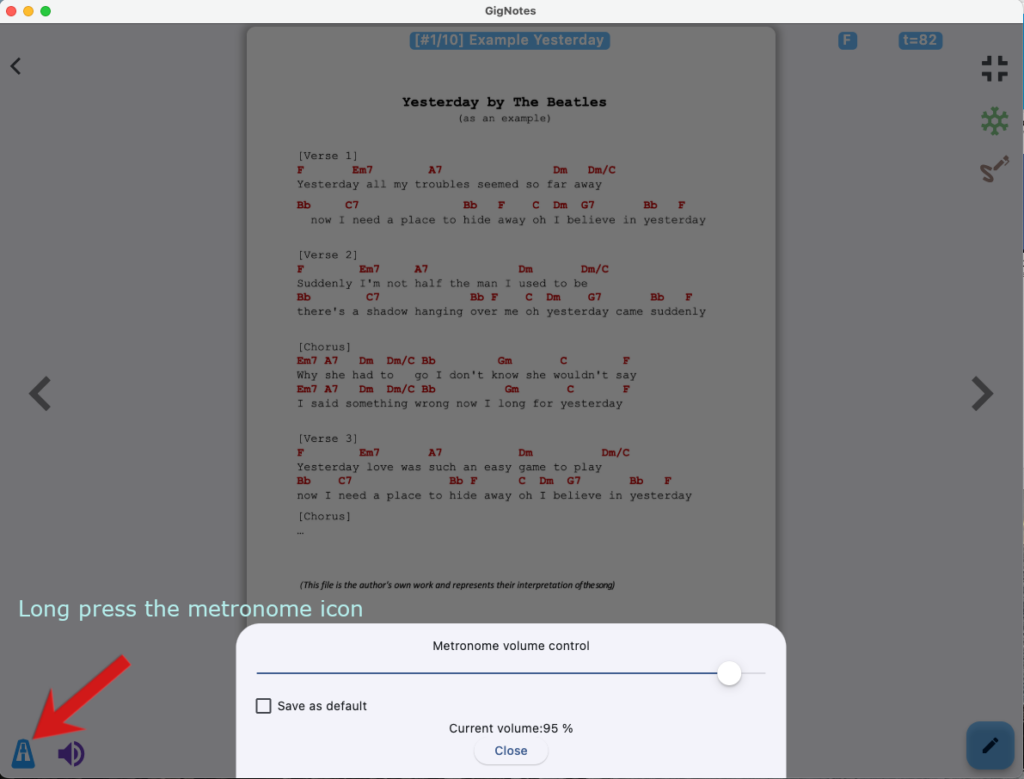
Can I use Bluetooth pedals
Yes, GigNotes app is compatible with most of Bluetooth Pedals (e.g. AirTurn).
The app uses the following system:
– Left Arrow key: previous song or page
– Right Arrow key: next song or page

For AirTurn ppedals please select mode 2 or 3
Sometimes I receive a large PDF file with sheet music for an entire song (e.g., 20 pages), but we only play a part of the piece, such as the first 4 pages. Is it possible to select the pages from the PDF that should be displayed while showing the sheet music for this song?
Yes, of course, there is an option to select the pages to display the sheet music from the PDF. You need to go into the song editing (Edit menu), and then in the lower-left corner, you will find a button for PDF settings. Tap on it and then select the range of pages to display. Don’t forget to press the Save button afterwards.
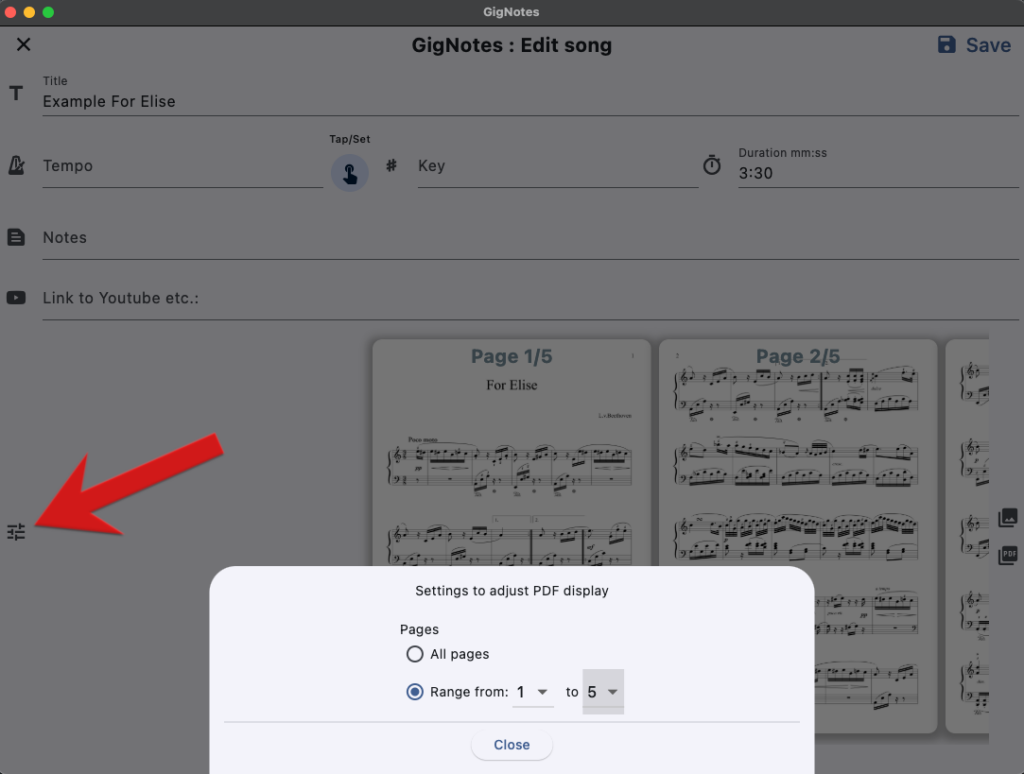
Is subscription required to use the app?
Subscription is not required to use the app.
Without subscription, you can create up to 2 gig and save a maximum of 20 songs to the songbook.
Subscription is also necessary to send a set of notes (called “gig”) to other band members in GigNotes.
Why should I pay for subscription?
We encourage everyone to use GigNotes without a subscription. Most features are available for free, including creating two separate Setlists (called Gigs), building a catalog of songs, making handwritten corrections and notes on sheet music using a stylus, and more.
However, musicians who use GigNotes more professionally may require online features such as creating backups (to secure their sheet music), sending Setlists to bandmates, and more. Since online services incur costs, we DO NOT want to introduce advertising into the app to partially cover these expenses. Therefore, we invite those who find GigNotes to be a good solution for their needs to support the project by purchasing a subscription.
We have set a minimal and symbolic price for the subscription, hoping it will not be a burden for musicians while providing us with the support and resources needed to continue developing the app in the coming months and years.
Thank you in advance for your understanding and support of the GigNotes project.
